00 개요
1. 목적
- Visual Studio Code (VS Code)에서 Vertica DB에 연결 및 SQL 문 사용하여 데이터 조회하기
2. VS Code란
- an open-source platform used for code editing and debugging, syntax highlighting, and code compilation
- can connect to a container running a different OS and use any VS Code plugin for that environment
- The code in VS Code can be customized and enhanced through the Extension APIs
- provides a platform to create connection to databases, query them, and view results
3. 필요한 설치
- VS Code와 Vertica를 연결하기 위해 extensions, SQL Tools, SQL Tools Vertica driver 설치 필요
01 VS Code에서 Vertica 연결하여 사용하기
1. Open VS Code editor and click Extensions.
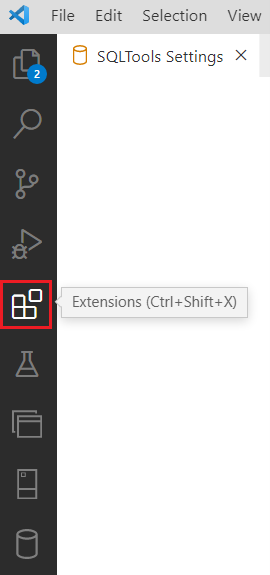
2. Download the following extensions: SQL Tools, SQLTools Vertica driver
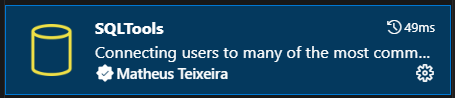
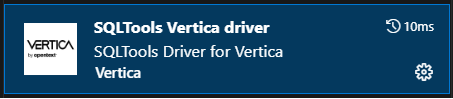
3. Click Install to install both the extensions.
4. Click SQLTools.

5. Click Add new connection.

6. Select Vertica.
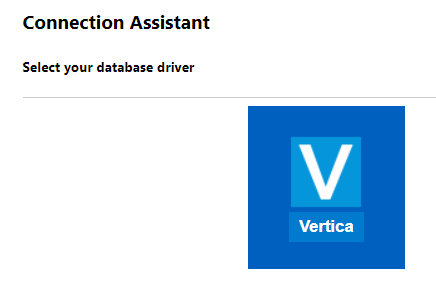
7. Enter the Vertica database connection details:

8. Click TEST CONNECTION. If you are connected, the Successfully connected message appears.
9. Click SAVE CONNECTION.

10. Review you connection details and click CONNECT NOW.
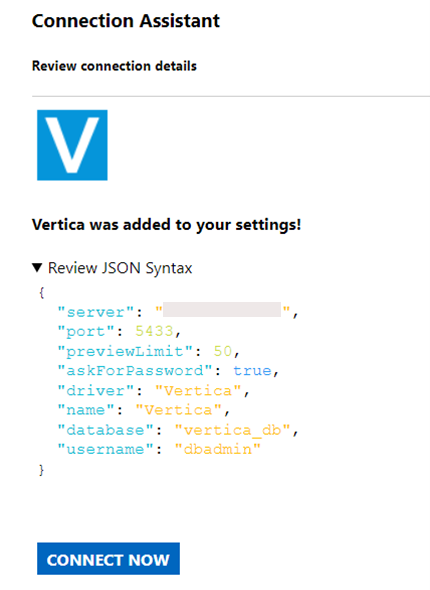
11. The Vertica connection details are displayed in the top left pane.

12. Click New Sql File.
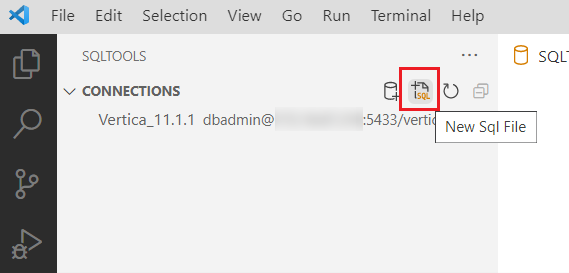
13. Type the query for the Vertica database.

14. Click Run for the active connection.
15. The following output screen is displayed:

참조
'DBMS > Vertica' 카테고리의 다른 글
| K-Safety (replica), Data Safety, Node Dependencies란 (0) | 2024.06.12 |
|---|---|
| vsql admintools 사용하기 (0) | 2024.05.07 |
| install_vertica 옵션 (0) | 2024.05.03 |
| \d 메타 명령어 (Meta-Commands) (0) | 2024.04.15 |
| Vertica 소개 (0) | 2024.03.20 |


